Overview
Get guides and samples for developing AI powered applications with Symbl.ai’s conversation analysis and generative AI technologies. Get started
New releases
1
Authenticate
Signup and grab your API Credentials.
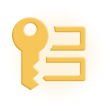

2
Process a Conversation
Send conversation data in real-time or asynchronously using recorded data.
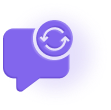

3
Generate Intelligence
Use the Conversation ID to generate Conversation Intelligence.
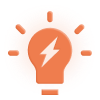
Explore Symbl.ai features
Updated 5 months ago



