Receive pre-built Summary UI email after each conversation
This snippet describes how to receive the Symbl.ai Prebuilt Summary UI email after a conversation is finished. The Prebuilt Summary UI email details the conversation using speech-to-text transcription and shows any AI insights gathered during the conversation. This example uses both the JavaScript SDK and native JavaScript.
This is an example of the summary page you can expect to receive at the end of your call
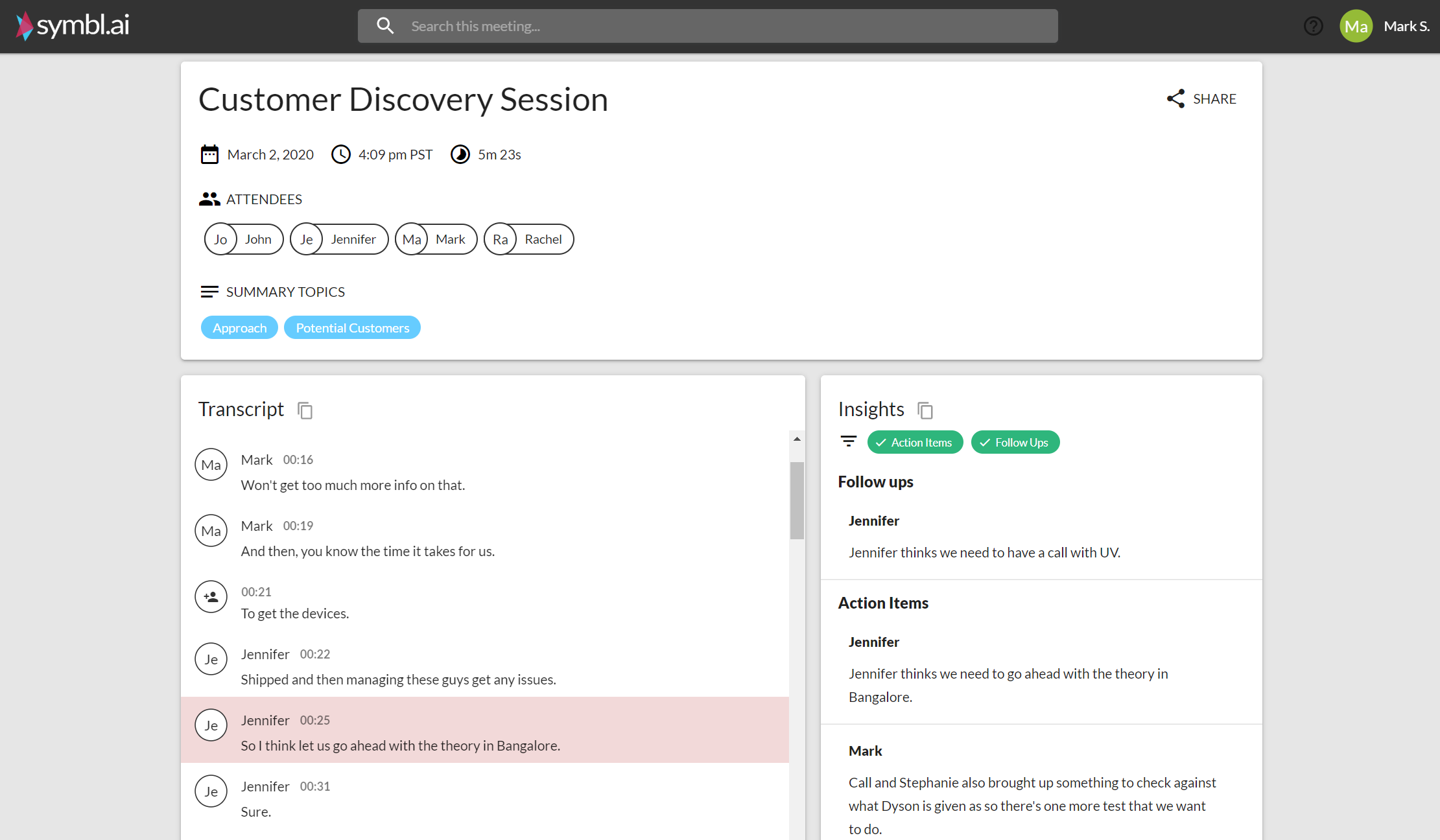
Note
Currently, the PSTN connection requires a US phone number. You can use a SIP connection to connect to a SIP URI instead. Learn more about how to connect using SIP.
Authentication
Before continuing, you must generate an authentication token (AUTH_TOKEN) as described in Authentication.
Connect
When we're connecting to the Web Socket, we can define which language we use in the configuration. Take a look at the actions part of the configuration object. actions tell the API to perform an action once an event is invoked. Here we define action to send an email (sendSummaryEmail) after the stop event, which happens once a conversation is finished. The email will be sent to the emails defined in the emails array.
Actions Configuration Snippet
{
"actions": [{
"invokeOn": "stop",
"name": "sendSummaryEmail",
"parameters": {
"emails": [
"[email protected]"
]
}
}]
}
The Symbl SDK (Node.js) snippet must be run using Node.js, while the Native Javascript snippet can be run in your web browser.
curl example
curl -k -X POST "https://api.symbl.ai/v1/endpoint:connect" \
-H "accept: application/json" \
-H "Content-Type: application/json" \
-H "X-API-KEY: $AUTH_TOKEN" \
-d $'{
"operation": "start",
"endpoint": {
"type" : "pstn",
"phoneNumber": "PHONE_NUMBER"
},
"languages": ['es-US'],
"actions": [{
"invokeOn": "stop",
"name": "sendSummaryEmail",
"parameters": {
"emails": [
"[email protected]"
]
}
}],
"data" : {
"session": {
"name" : "My Meeting"
}
}
}'
Testing
Open up your shell terminal and copy in the command. Replace the placeholder values with the proper values and hit enter.
Node.js example
const {sdk, SpeakerEvent} = require("symbl-node");
const appId = appId;
const appSecret = appSecret;
sdk.init({
appId: appId,
appSecret: appSecret,
basePath: "https://api.symbl.ai",
}).then(async() => {
console.log('SDK initialized.');
try {
const phoneNumber = "PHONE_NUMBER"; // Telephony API currently only supports US phone numbers.
sdk.startEndpoint({
endpoint: {
type: "pstn",
phoneNumber: phoneNumber,
},
languages: ['es-US'],
actions: [
{
invokeOn: "stop",
name: "sendSummaryEmail",
parameters: {
emails: [
"[email protected]"
],
},
},
],
data: {
session: {
name: "Meeting name",
},
},
}).then((connection) => {
const connectionId = connection.connectionId;
console.log("Successfully connected.", connectionId);
console.log('Conversation ID', connection.conversationId);
})
.catch((err) => {
console.error("Error while starting the connection", err);
});
} catch (e) {
console.error(e);
}
}).catch(err => console.error('Error in SDK initialization.', err));
Testing
Create a javascript file named app.js and copy this code into the file. Fill in the placeholder values with the proper values. Use npm to install the required libraries: npm install symbl-node. Now in the terminal run
$ node app.js
If successful you should receive a response in the console.
Native JavaScript example
const phoneNumber = PHONE_NUMBER;
const emailAddress = EMAIL_ADDRESS;
const authToken = AUTH_TOKEN;
const payload = {
"operation": "start",
"endpoint": {
"type" : "pstn",
"phoneNumber": phoneNumber
},
"languages": ['es-US'],
"actions": [{
"invokeOn": "stop",
"name": "sendSummaryEmail",
"parameters": {
"emails": [
emailAddress
]
}
}],
"data" : {
"session": {
"name" : "My Meeting"
}
}
}
const endpoint = 'https://api.symbl.ai/v1/endpoint:connect';
const fetchData = {
method: "POST",
headers: {
'X-API-KEY': `${authToken}`,
'Content-Type': 'application/json',
},
body: JSON.stringify(payload),
}
fetch(endpoint, fetchData).then(response => {
if (response.ok) {
return response.json();
} else {
throw new Error('Something went wrong on api server!');
}
}).then(response => {
console.log('response', response);
console.log('conversation ID', response.conversationId);
console.log('connection ID', response.connectionId);
}).catch(error => {
console.error(error);
});
Testing
Open up your browser's development environment and copy this code into the console. Replace the placeholder values with the proper values.
If successful you should receive a response in the console.
Python example
import json
import requests
url = "https://api.symbl.ai/v1/endpoint:connect"
# set your access token here. See https://docs.symbl.ai/docs/developer-tools/authentication
access_token = 'your_access_token'
payload = {
"operation": "start", # enum([start, stop]) - Start or Stop connection
"endpoint": {
# Object containing Type of the session - either pstn or sip, phoneNumber which is the meeting number symbl should call with country code prepended and dtmf which is the conference passcode.
"type": "pstn",
"phoneNumber": phoneNumber, # Phone number including country code
},
"languages": ['es-US'],
"actions": [{
# actions that should be performed while this connection is active. Currently only one action is supported - sendSummaryEmail
"invokeOn": "stop",
"name": "sendSummaryEmail",
"parameters": {
"emails": [
emailAddress
]
}
}],
"languages": ['en-US'], # The first language code in the array is used to specify the session’s language.
"data": { # Object containing a session object which has a field name corresponding to the name of the meeting
"session": {
"name": "My Meeting"
}
}
}
headers = {
'Authorization': 'Bearer ' + access_token,
'Content-Type': 'application/json'
}
responses = {
400: 'Bad Request! Please refer docs for correct input fields.',
401: 'Unauthorized. Please generate a new access token.',
404: 'The conversation and/or it\'s metadata you asked could not be found, please check the input provided',
429: 'Maximum number of concurrent jobs reached. Please wait for some requests to complete.',
500: 'Something went wrong! Please contact [email protected]'
}
response = requests.request("POST", url, headers=headers, data=json.dumps(payload))
if response.status_code == 201:
# Successful API execution
print("conversationId => " + response.json()['conversationId']) # ID to be used with Conversation API.
print("connectionId => " + response.json()['connectionId'])
# Ephemeral connection identifier of the request, to uniquely identify the telephony connection. Once the connection is stopped using “stop” operation, or is closed due to some other reason, the connectionId is no longer valid
print("resultWebSocketUrl => " + response.json()['resultWebSocketUrl'])
# objSame as eventUrl but over WebSocket. The latency of events is lower with a dedicated WebSocket connection.ct
print("eventUrl => " + response.json()['eventUrl'])
# REST API to push speaker events as the conversation is in progress, to add additional speaker context in the conversation. Example - In an on-going meeting, you can push speaker events
elif response.status_code in responses.keys():
print(responses[response.status_code] + ", Debug Message => " + str(response.text)) # Expected error occurred
else:
print("Unexpected error occurred. Please contact [email protected]" + ", Debug Message => " + str(response.text))
exit()
Testing
Create a python file named app.py and copy this code into the file. Fill in the placeholder values with the proper values. Use Python PIP (learn how to install here) to install Python Requests (pip install requests). In your termninal, now run:
$ python app.py
If successful you should receive a response in the console.
Running this code should connect our API to your phone call. Once the call is completed you will receive an email that details the conversation and provides you with a transcription and Insights about the call.
Response
If successful, you will receive a response in the console as shown below:
{
"eventUrl": "https://api.symbl.ai/v1/event/f31ad3b9-341a-4950-a1c2-152f08da8aaa",
"resultWebSocketUrl": "wss://api.symbl.ai/events/f31ad3b9-341a-4950-a1c2-152f08da8aaa",
"conversationId": "5687907911204864",
"connectionId": "f31ad3b9-341a-4950-a1c2-152f08da8aaa"
}
Response parameters
| Field | Description |
|---|---|
eventUrl | REST API to push speaker events as the conversation is in progress, to add additional speaker context in the conversation. Example - In an on-going meeting, you can push speaker events. |
resultWebSocketUrl | Same as eventUrl but over WebSocket. The latency of events is lower with a dedicated WebSocket connection.ct. |
connectionId | Ephemeral connection identifier of the request, to uniquely identify the telephony connection. Once the connection is stopped using “stop” operation, or is closed due to some other reason, the connectionId is no longer valid. |
conversationId | Represents the conversation - this is the ID that needs to be used in conversation API to access the conversation. |
Stop connection
The following response is returned with the Summary UI url when you stop the connection.
{
"eventUrl": "https://api.symbl.ai/v1/event/f31ad3b9-341a-4950-a1c2-152f08da8aaa",
"resultWebSocketUrl": "wss://api.symbl.ai/events/f31ad3b9-341a-4950-a1c2-152f08da8aaa",
"summaryInfo": [
{
"user": {
"id": "c2585d65-c6c1-4108-a6be-71988c46e77d",
"userId": "[email protected]",
"name": "John",
"role": "organizer"
},
"url": "https://meetinginsights.symbl.ai/meeting/#/eyJ1c2VySWQiOiJhYmhheS5kYWx2aUBzeW1ibC5haSIsIm5hbWUiOiJhYmhheS5kYWx2aSIsInNlc3Npb25JZCI6IjU2ODc5MDc5MTEyMDQ4NjQifQ=="
}
],
"conversationId": "5687907911204864",
"connectionId": "f31ad3b9-341a-4950-a1c2-152f08da8aaa"
}
If you have any questions or concerns about our API, you can join our Support Slack or send us an email at [email protected]
Updated 9 months ago
