Telephony API - PSTN
This tutorial provides code snippets and instructions on how to utilize Python SDK to call Symbl's Telephony API using PSTN protocol.
Source Code
To view the source code, go to the open-source repository in GitHub.
The Python SDK provides the following capabilities:
Credential Handling
The Python SDK simplifies the credential handling by allowing you to either add your credentials directly to the connection method's calls or else through a separate file saved to your execution directory.
To add your credentials directly to the connection method's calls, add the following line:
credentials={app_id: <app_id>, app_secret: <app_secret>},
To handle credentials through a separate file saved your execution directory, add a file to your project called symbl.conf with the following configuration:
[credentials]
app_id=
app_secret=
Start PSTN Connection
The code snippet below allows you to start a Telephony connection with Symbl via PSTN protocol:
import symbl
phoneNumber = "" #A valid US phone number or a Zoom number
meetingId = "" #Your zoom meetingId, blank otherwise
password = "" # Your zoom meeting passcode, blank otherwise
emailId = "" #An emailId for summary
connection_object = symbl.Telephony.start_pstn(
# credentials={app_id: <app_id>, app_secret: <app_secret>}, #Optional, Don't add this parameter if you have symbl.conf file in your execution directory
phone_number=phoneNumber,
dtmf = ",,{}#,,{}#".format(meetingId, password) #do not change these variables
)
print(connection_object)
To establish a successful connection, the phone_number is mandatory. While connecting from a conference tool, you can use the DTMF details provided by the tool.
See complete sample below.
| Parameter | Required | Description | Value |
|---|---|---|---|
phone_number | Mandatory | Phone number including country code. If you are dialing in via phone to a conference tool, e.g., Zoom, Google hangouts, use the dail-in numbers provided. | "+11234567890" |
dtmf | Optional | The DTMF details for dialing into your conference tool in the format ",,{}#,,{}#".format(meetingId, password) | meetingId- Your meeting ID of your conference tool. Example"12345". password - Your meeting password of your conference tool. Example: "A1B2C3D4". emailId- Your email ID you wish to receive the analytics on. Example: "[email protected]" |
credentials | Optional | Your appId and appSecret | credentials={app_id: <app_id>, app_secret: <app_secret>} |
Stop Connection
To stop an active Telephony connection, use the code given below:
import symbl
connection_object.stop()
Add the connectionId of the connection you want to terminate.
Optionally, you can also use parameters supported with Telephony API. This returns an updated connection object which will have the conversationId in the response.
Subscribe to Events
Once the PSTN connection is established, you can get live updates on conversation events such as generation of transcript, action items or questions, etc.
The connection_object.subscribe is a function of the connection object that listens to the events of a live call and let's you subscribe to them in real-time. It takes a dictionary parameter, where the key can be an event and it's value can be a callback function that should be executed on the occurrence of that event.
Supported Events
Following are the functions for different events you can subscribe to:
| Event | Description |
|---|---|
message_response | Generates an event whenever transcription is available. |
insight_response | Generates an event whenever an action_item or question is identified in the message. |
transcript_response | Also generates transcription values, however these will include an isFinal property which will be False initially meaning the transcription are not finalized. |
topic_response | Generates an event whenever a topic is identified in any transcription. |
Usage of Subscribe Event
connection_object.subscribe({
'transcript_response': lambda response: print('printing the first response ' + str(response)),
'insight_response': lambda response: print('printing the first response ' + str(response))
}
)
print(connection_object)
Receive Insights via Email
After the call has ended, you can trigger an email containing the URL to view the Transcripts, Topics, Speaker analytics, Follow-ups, Action Items and meeting insights in a single page Web Application- Symbl's Prebuilt Summary UI.
To receive the insights via email, use the code given below:
actions = [
{
"invokeOn": "stop",
"name": "sendSummaryEmail",
"parameters": {
"emails": [
emailId
],
},
},
]
emailId is the email address where Symbl will send the Conversation Insights.
A sample of the Insights email is given below:
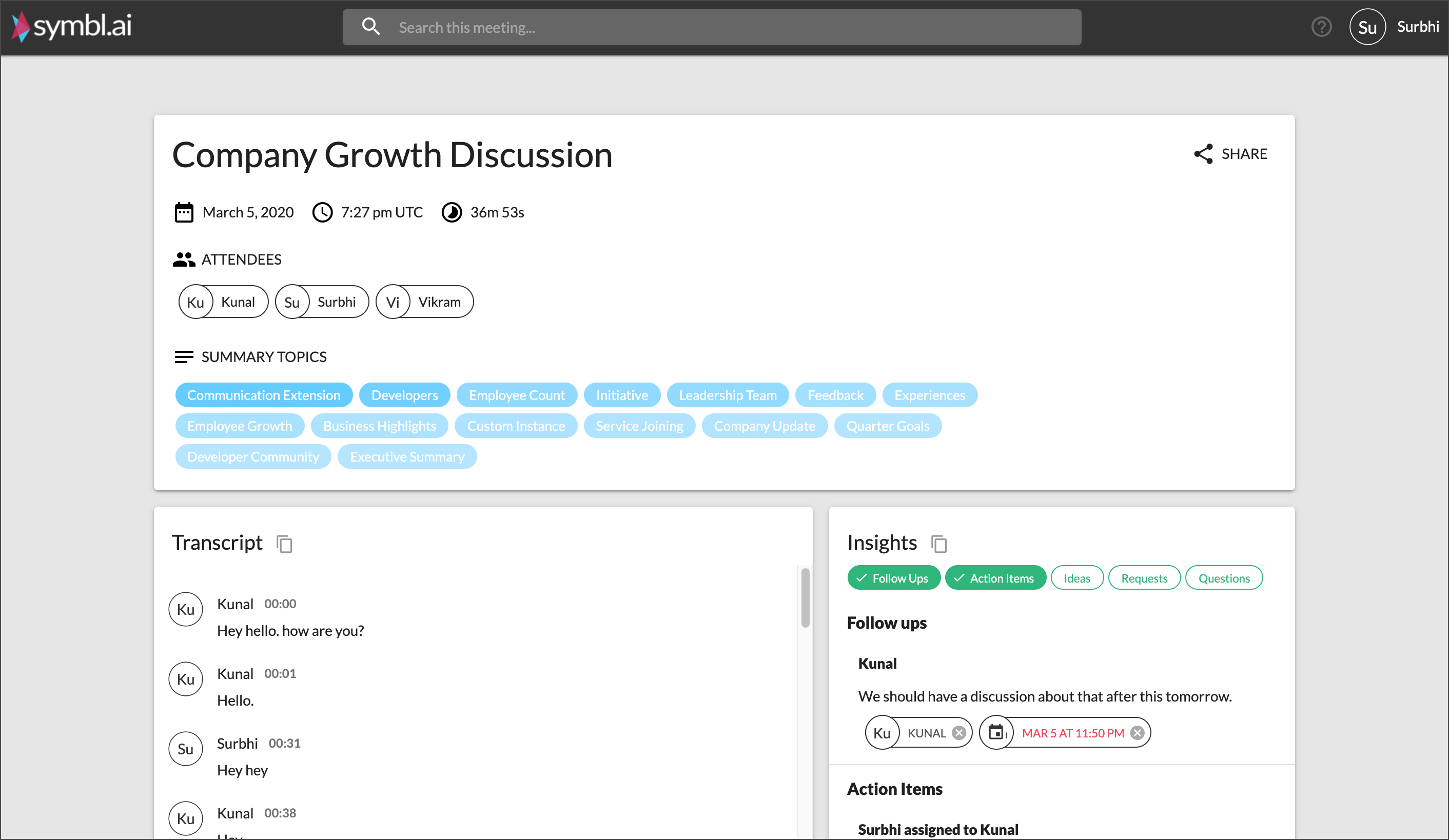
Complete Sample Code
The sample code given below shows the usage of subscribe function and email action explained above:
import symbl
phoneNumber = "+1123456789" # Phone number for connecting on your conference call, e.g., Zoom, Google hangouts.
meetingId = "8931167232" #Your meeting ID.
password = "447891" #Your meeting passcode.
emailId = "[email protected]" #Your registered email ID on the conference tool.
connection_object = symbl.Telephony.start_pstn(
# credentials={app_id: <app_id>, app_secret: <app_secret>}, #Optional, Don't add this parameter if you have symbl.conf file in your execution directory
phone_number= phoneNumber,
dtmf = ",,{}#,,{}#".format(meetingId, password), #",,{}#,,{}#".format(meetingId, password) Do NOT change the variables
actions = [
{
"invokeOn": "stop",
"name": "sendSummaryEmail",
"parameters": {
"emails": [
emailId
],
},
},
]
)
connection_object.subscribe({
'transcript_response': lambda response: print('printing the first response ' + str(response)),
'insight_response': lambda response: print('printing the first response ' + str(response))
}
)
print(connection_object)
Python SDK Reference
For a complete list of supported classes and objects in the Python SDK, see the Python SDK Reference page.
You can view more capabilities added to Telephony API in the following sections:
Updated over 2 years ago
