Insights UI
The Insights UI is an intuitive user interface that presents conversation insights powered by Nebula.
The Insights UI is a pre-built user interface that enables users to present conversation insights in an easy-to-read and scannable format. It uses Nebula LLM to perform generative tasks required to build the insights. Insights UI is designed to display summarized information and insights derived from conversations, such as sales calls or general calls.
Insights UI provides a ready-made interface that eliminates the need for developers to design and build their own presentation layer for conversation insights such as call summary, call sentiment, call score, next steps, objections, questions, and answers. The interface is designed to be intuitive, making it easy for users to navigate and understand the key findings from the conversations.
Powered by generative AI, the Insights UI goes beyond providing conversation insights. It also offers a list of prompts that enable a deeper dive into the conversation without the need to listen to the recording or read the transcript.
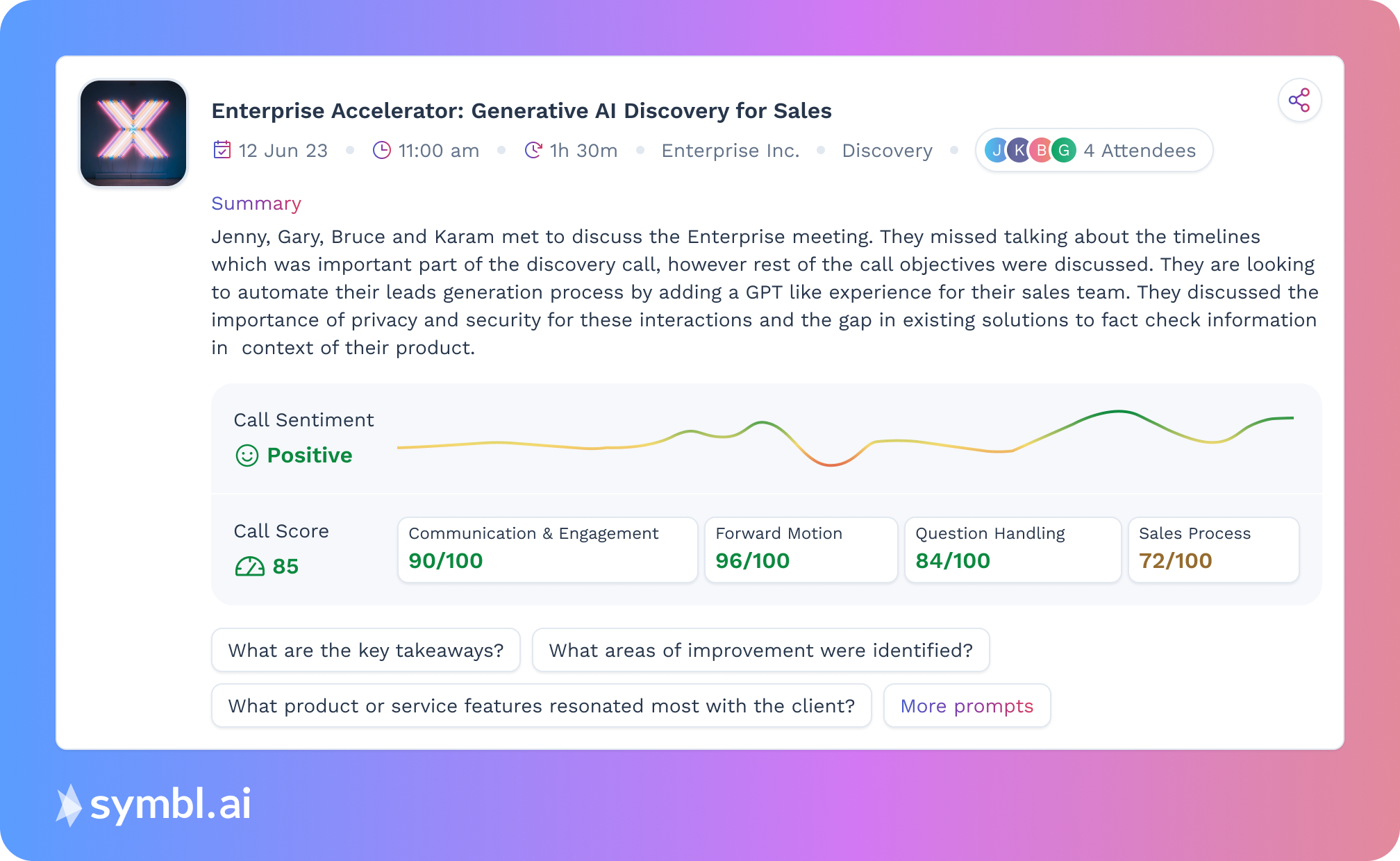
Use cases
Document Conversation Insights: Insights UI simplifies the process of documenting conversation insights for enterprises. Sales, contact center, and recruiting teams can leverage the Insights UI to efficiently document sales calls, customer interactions, and interviews respectively. By automating this documentation process, Insights UI saves valuable time for all team members.
Customer Engagement Analysis: Insights UI can be used to analyze customer engagements, such as sales calls or support interactions. By utilizing the pre-built user interface, users can easily assess the effectiveness of communication, identify customer sentiments, and evaluate the overall engagement quality. This analysis enables businesses to improve customer interactions, tailor their approach, and enhance customer satisfaction.
Customer Feedback Analysis: Insights UI provides a comprehensive view of customer feedback gathered during conversations. By analyzing customer sentiments, reviewing unanswered questions, and understanding objections raised, businesses can gain valuable insights into customer preferences, pain points, and areas for improvement. This information can be used to enhance products, refine customer service strategies, and optimize the overall customer experience.
Streamline Coaching: With the Insights UI, leaders have a streamlined platform to review call scores, sentiment analysis, and specific sections of conversations with their team members. This feature enables targeted coaching sessions, helping leaders to provide feedback and guidance based on the insights generated. By identifying areas for improvement, the Insights UI empowers leaders to enhance the skills and performance of their team members.
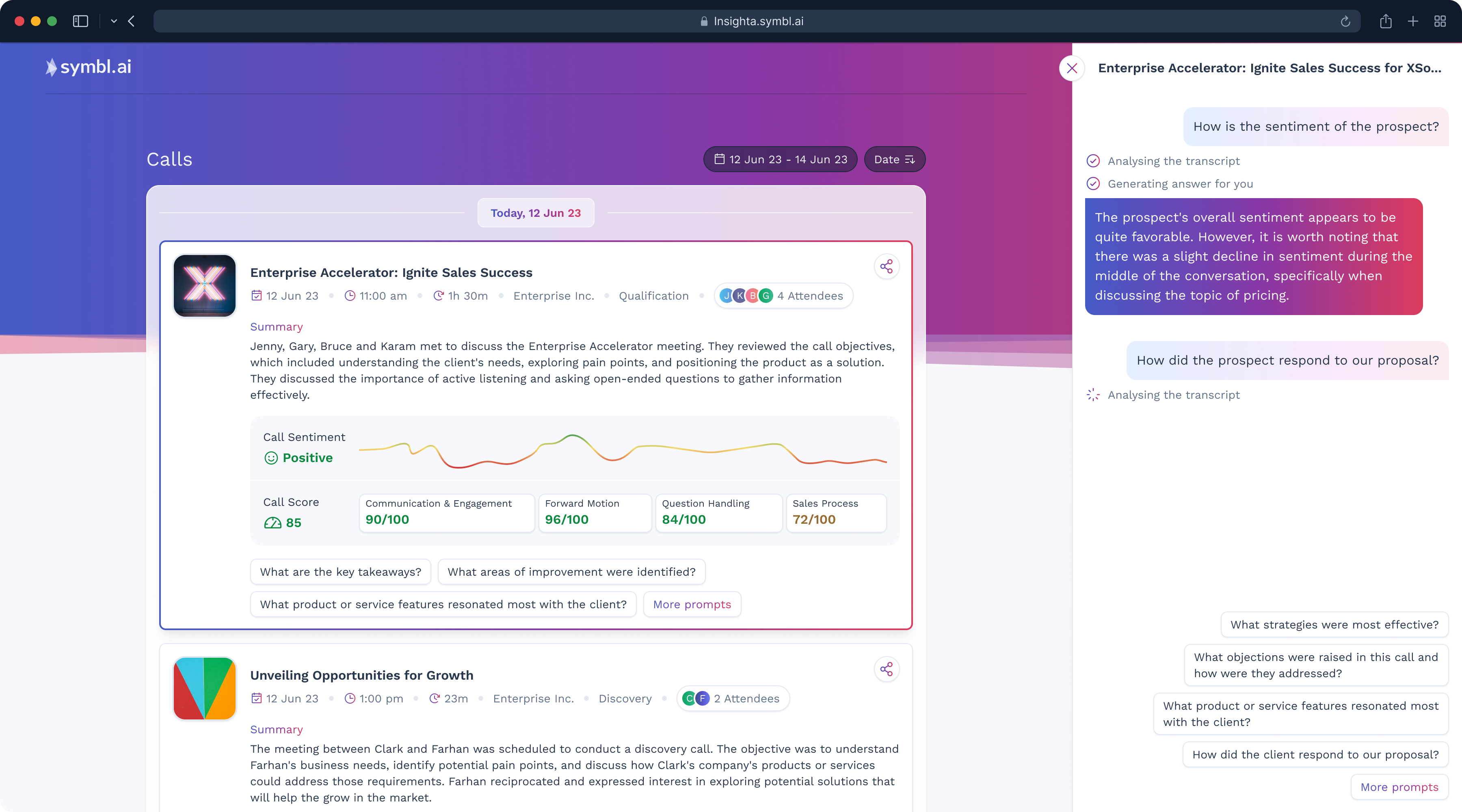
Features
- Views: Insights UI provides two main views - List view and Details view. The List view gives you a summary of calls, displayed as cards, allowing you to scan and navigate through conversations quickly. The Details view provides a comprehensive analysis of individual calls, offering deeper insights into each interaction.
- Filters: You can utilize Insights UI filters to narrow your focus. Date range filters allow you to specify a specific time period for analysis, while date sort filters enable you to arrange calls in ascending or descending order based on their date and time.
- Call Summary: The summary feature in Insights UI presents call insights in different formats to suit your preferences. Call summary is available in a bullet list and paragraph formats. You can choose between multiple lengths of summary such as short, medium paragraph, and long for both formats to view key takeaways and important points from the conversation.
- Call Sentiment Graph: Insights UI analyzes the sentiment expressed during calls and provides a graphical representation of the sentiment over time. Sentiment indicators, displayed in green for positive, yellow for neutral, and red for negative, help you gauge how the sentiment changed over the span of the call.
- Call Score: Insights UI shows a call score that represents a numerical measure of the effectiveness and productivity of a conversation. The score is based on criteria such as communication and engagement, forward motion, question handling, and adherence to the sales process. The call score provides a numerical measure and a narrative for the reasoning behind a given score.
- Next Steps: Insights UI identifies and presents the action items mentioned during the call. This feature helps you track the follow-up tasks and next steps required after the conversation, ensuring nothing falls through the cracks.
- Questions and Answers: Insights UI captures the questions raised during the call and provides corresponding answers. This feature allows you to review the information shared, understand customer inquiries, and ensure thorough follow-up.
- Objections and Answers: Insights UI identifies objections raised during the conversation and provides information on how they were addressed. This feature helps you identify common objections, understand effective strategies for handling them, and refine your approach in future interactions.
Call types
Insights UI supports customer support calls, team meetings, interviews, training sessions, conference calls, and business development calls, categorized as “general” and sales calls categorized as “sales,” offering valuable insights and analysis for a wide range of business interactions.
Insights UI for general calls helps users gain valuable insights from these calls by providing features like summarization, sentiment analysis, and question handling. By capturing key points, understanding sentiment, and addressing unanswered questions, It enables users to enhance communication effectiveness, improve decision-making, and drive productive outcomes in various business scenarios.
For sales calls, Insights UI is designed to provide sales teams with a comprehensive understanding of their interactions with prospects. It evaluates the performance of sales representatives, gauges customer sentiment, and identifies actionable follow-up tasks. With a focus on sales-specific metrics and insights, Insights UI empowers sales teams to optimize communication, improve conversion rates, and drive successful sales outcomes.
Note: Objection handling is only available for sales calls, focusing on identifying objections raised during sales calls and providing information on how they were addressed.
List View
The Insights UI List view is the repository of your call insights. From the top-level controls, you can sort the list by date. This view displays one Call Card per call. In the Call Card, you can view more information about each insight, including suggested prompts such as reviewing unanswered questions from the conversation or suggestions to improve agent performance.
In each Call Card, Insights UI displays a summary, speaker sentiment, call score, scores for each criterion of the call score, and suggested generative AI prompts.
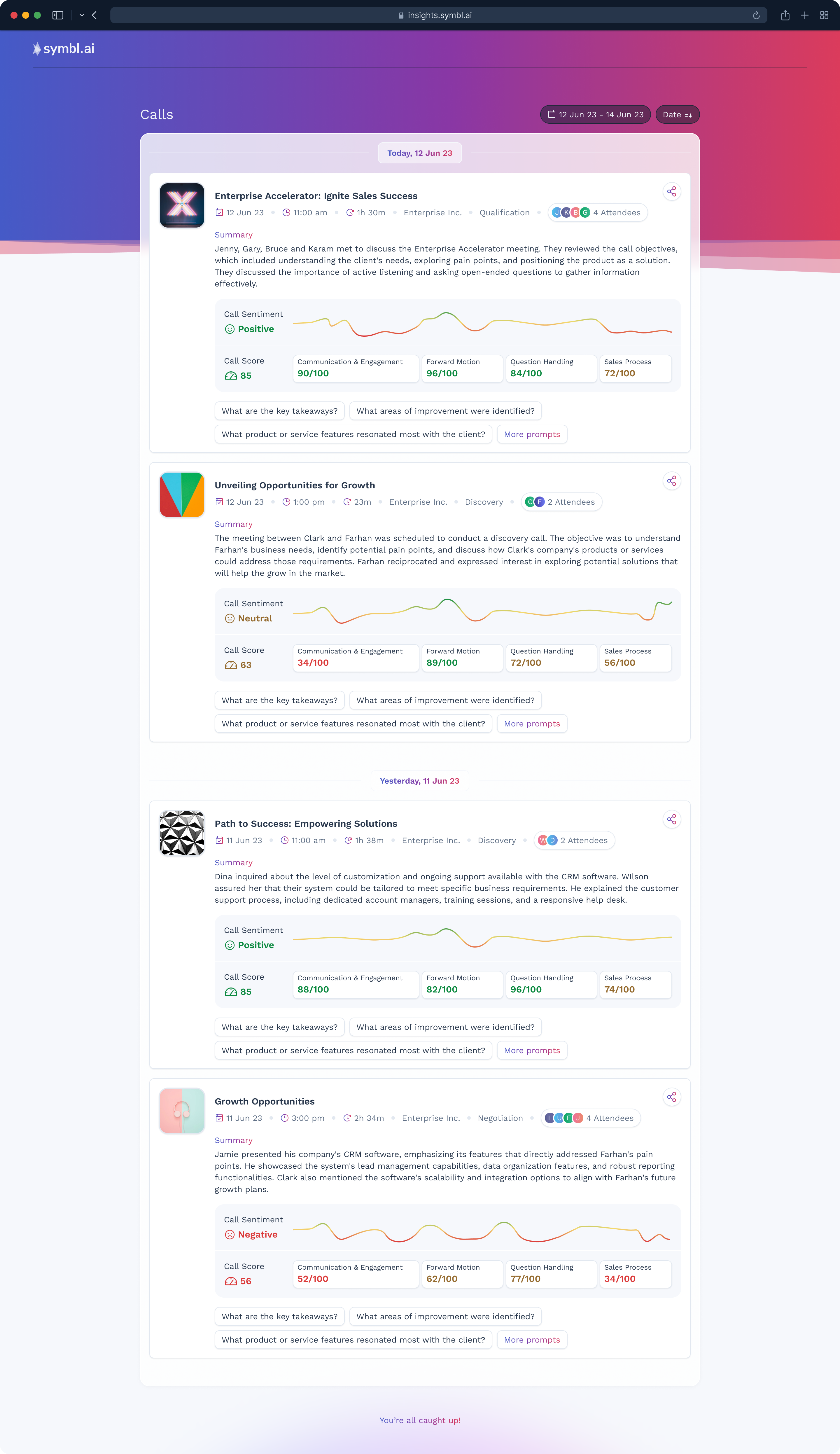
Insights UI List View
The above picture depicts the List view with Executive Summary, Call Sentiment, Call Score, suggested prompts for each call, and a link to More prompts. Click on Call Score to open a pop-up dialog for more information. You can also click suggested prompts to receive a generative AI response.
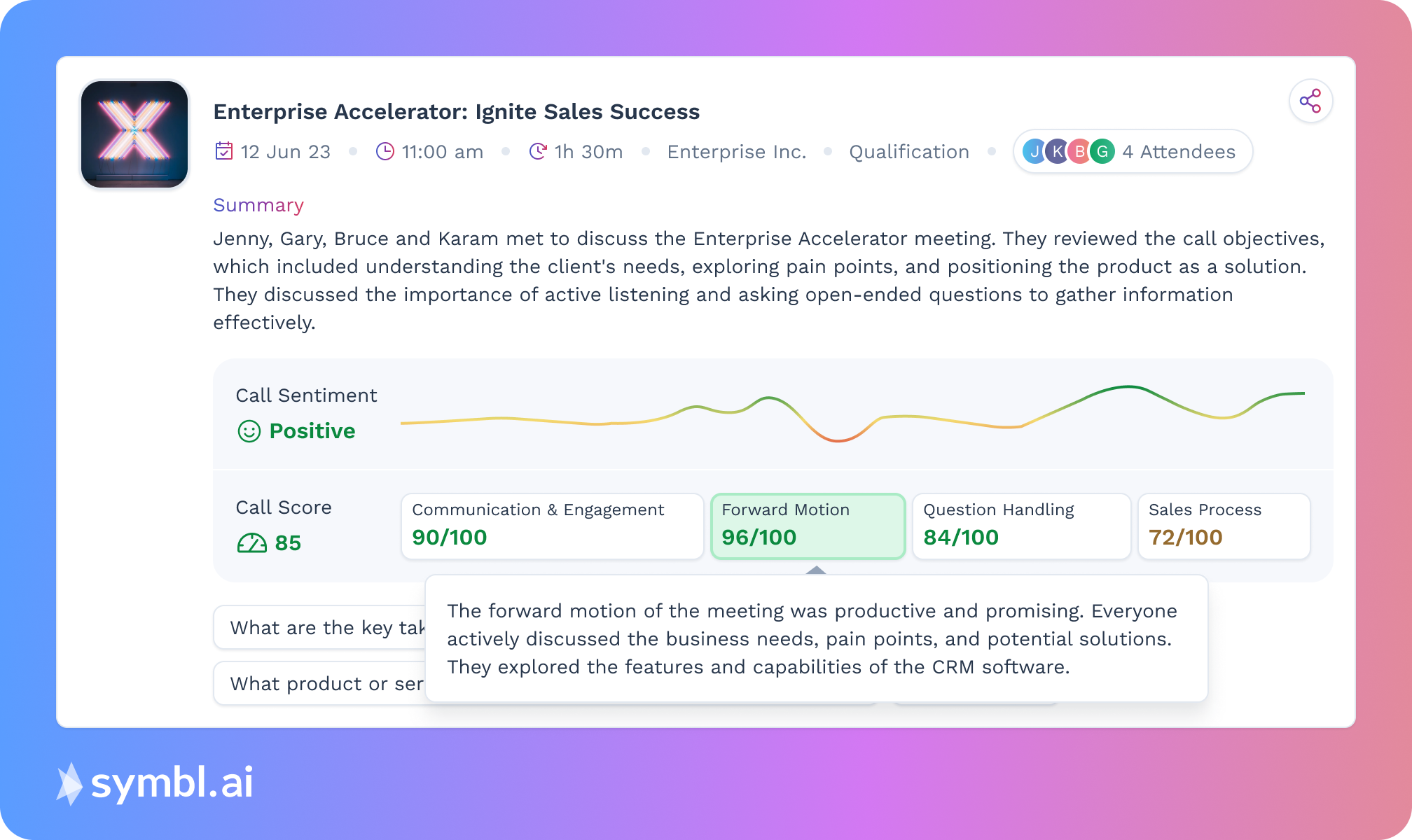
Insights UI Details View
The Insights UI Details view comprehensively summarizes individual calls, offering a deeper understanding of conversation insights. Within this view, you can access detailed information about each call, including summaries, speaker sentiment, call scores, scores for each criterion of the call score, next steps, questions and answers, and objection handling. The Details view allows you to delve into the specifics of the conversation, enabling you to analyze key points, evaluate sentiment trends, and explore the performance metrics of the call. With a clear and concise presentation of insights, the Details view empowers users to extract actionable takeaways and make informed decisions based on the comprehensive analysis of each call.
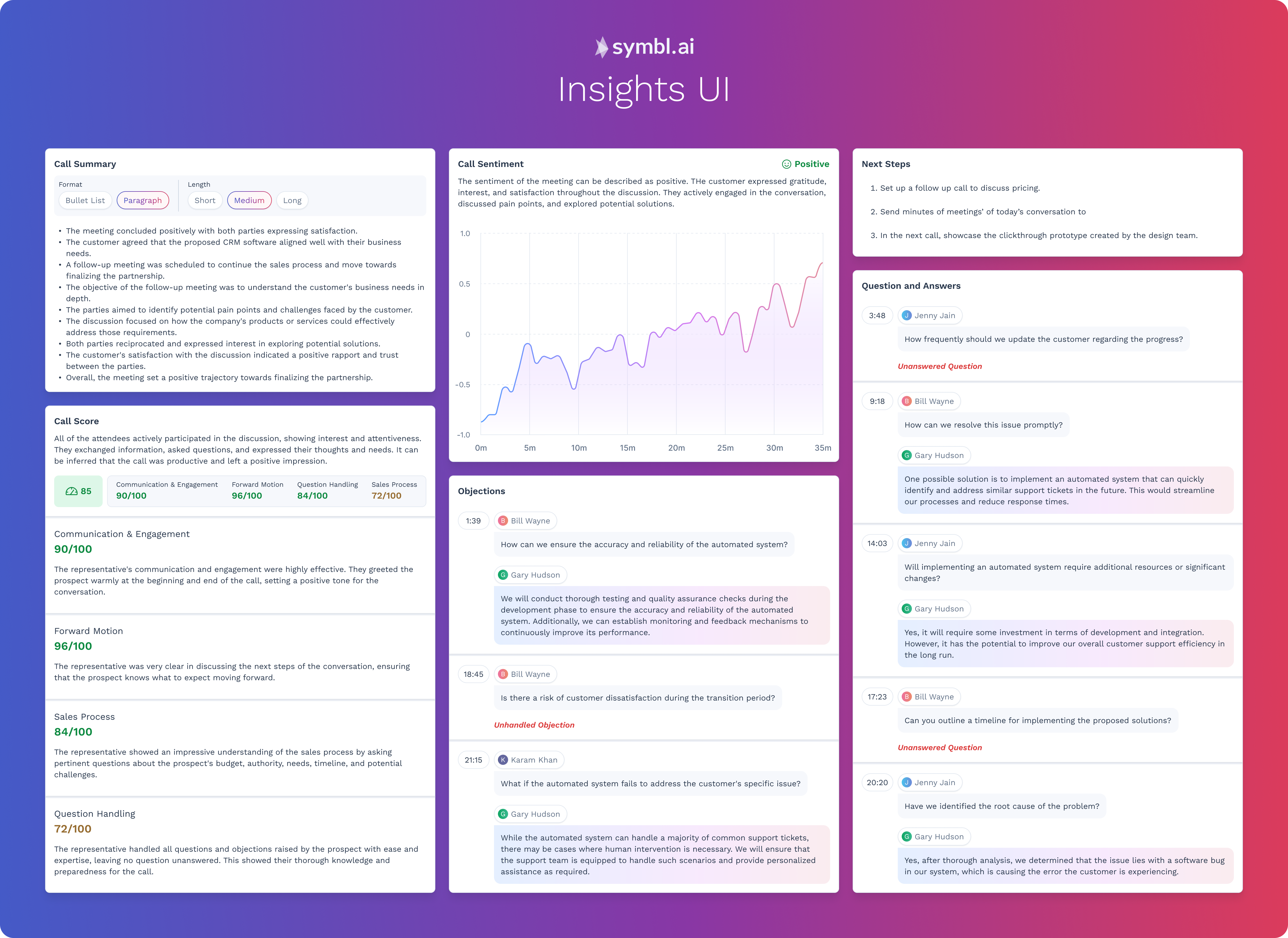
Insights UI Details View for a sales conversation
The Details view shows the following information:
- Title of the call.
- Metadata such as time, date, and attendees.
- Summary of the important points of the call.
- Call Sentiment with text description and graph over time.
- Overall Call Score and scores for the criteria that make up the overall score.
- Next Steps are the action items mentioned during the call.
- Questions and Answers include the full text of both if answered, otherwise noted as an unanswered question.
- Transcription ensures a thorough understanding of the conversation dynamics and aids in cross-referencing insights generated.
- Audio player provides an accessible and hands-free user experience, enabling users to listen to conversations while reviewing the generated insights.
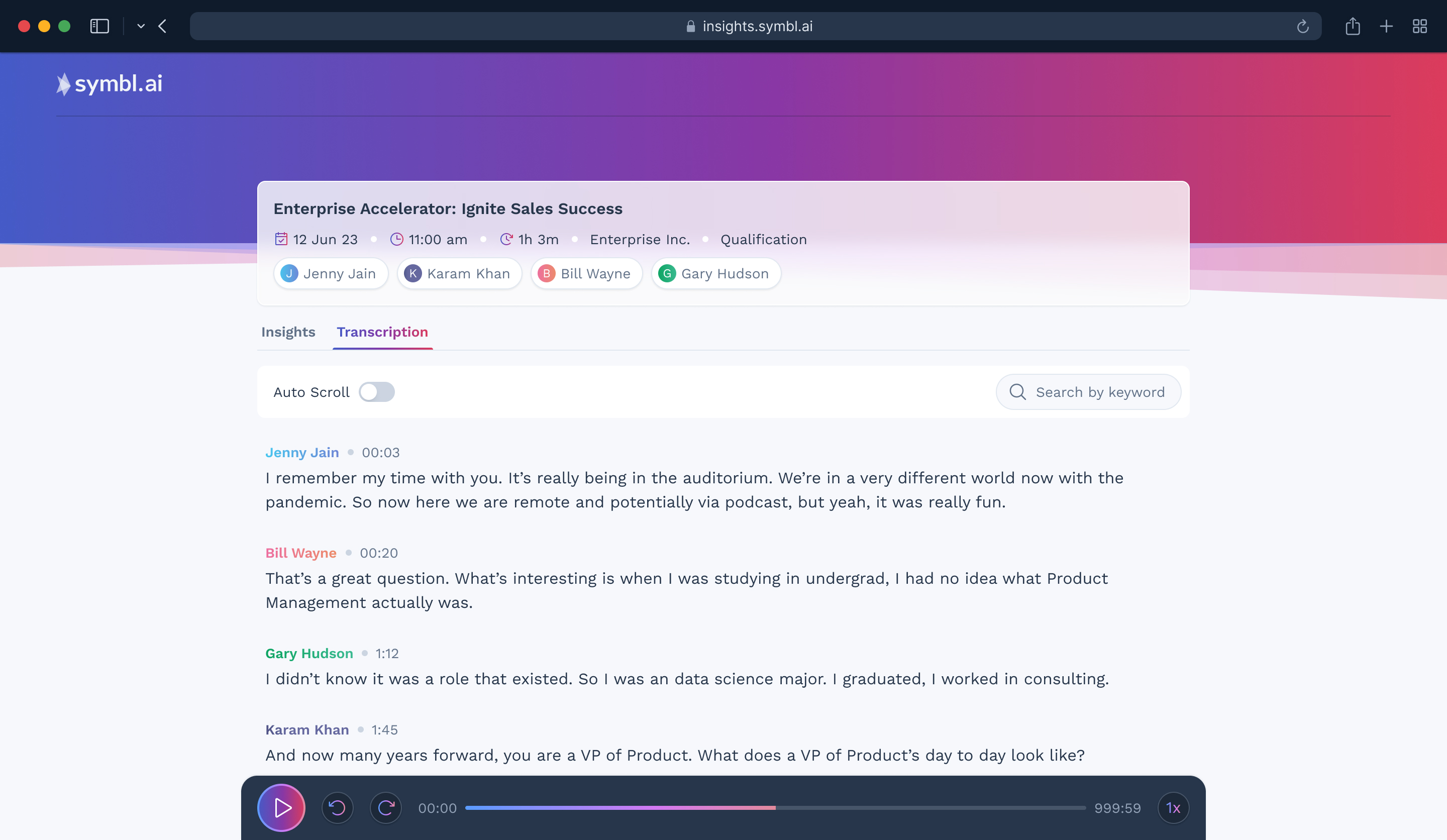
How to use Insights UI
- To use Insights UI, begin by generating the List view by making a request to the Get Insights UI list API. This provides you with a unique URL that serves as a repository for your call insights.
- Store or bookmark the list view URL. The URL contains a non-expiring token generated based on your appId and appSecret, which means the URL will be valid forever.
- You can embed the stored or bookmarked URL into your application and access the list view directly as a landing page. Click on a specific call card to navigate to the details view for that specific conversation.
- When you initially access Insights UI, the list view might be empty. As you generate the details view for specific conversations, the list is populated with cards of the conversations for which you generated the details view.
- To generate a detailed view for a conversation, call the Get Insights UI details API using the conversation ID for the conversation. Save the details view URL for the conversation.
- The details view URL also contains a non-expiring token, where you can directly access the detail view page by storing the URL.
Updated over 1 year ago
