Custom trackers
Create custom trackers if the characteristic or event you want to track is not part of the Managed Trackers Library. A custom tracker is a set of keywords and phrases that you define for your use case. To define a custom tracker you need to provide the name, category, description, languages, and vocabulary.
Getting started with custom trackers
This section describes how to add a custom tracker. When you create a new custom tracker, it appears in Your Trackers.
Note that when you delete a custom tracker, it is permanently deleted along with all properties including vocabulary phrases.
Step 1. Log in to the platform
- Open platform.symbl.ai and log in. For more information about log in or sign up, see Getting started with trackers.
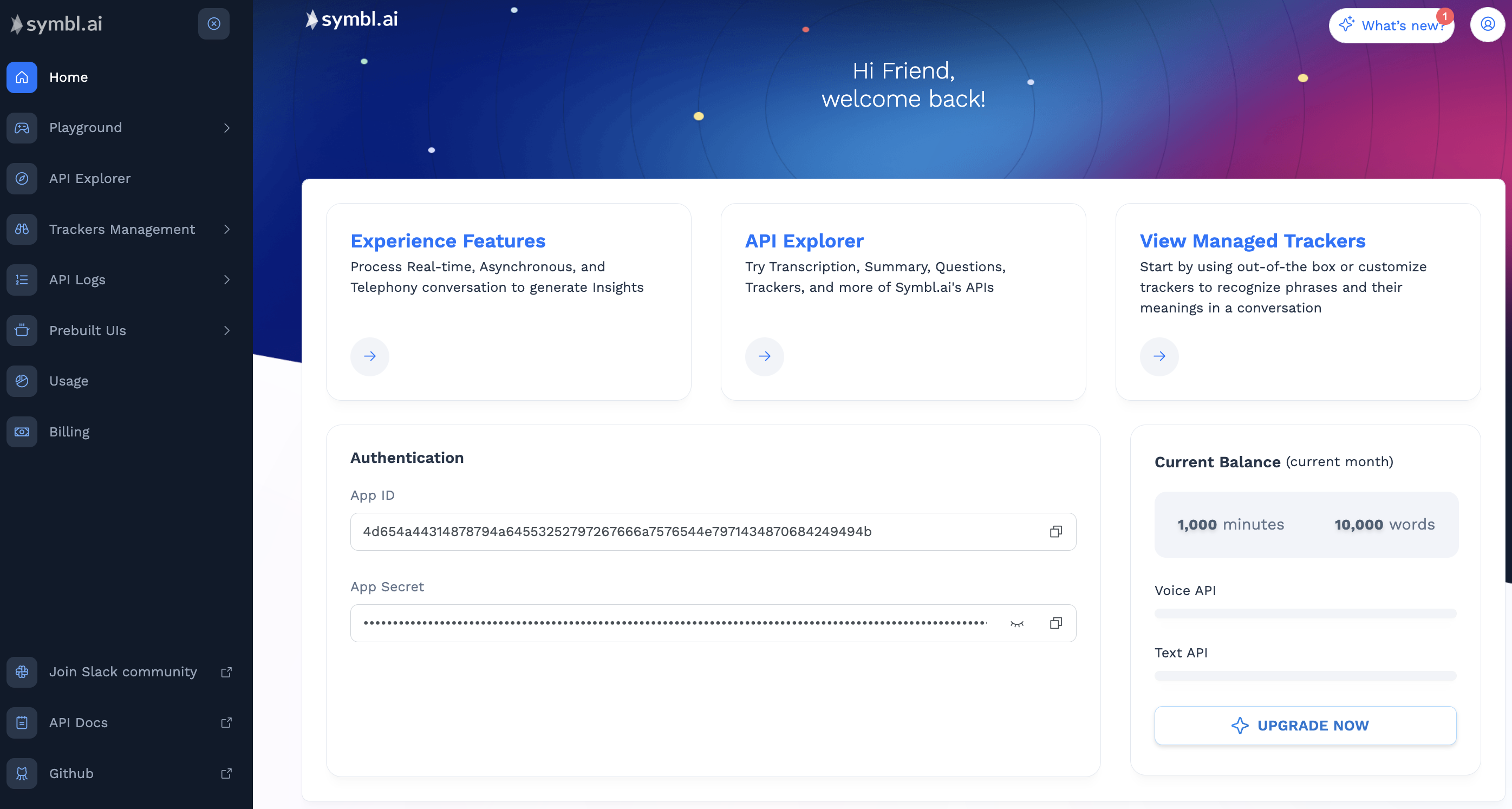
Symbl.ai Platform
- From the platform home page, click Trackers Management to open Your Trackers.
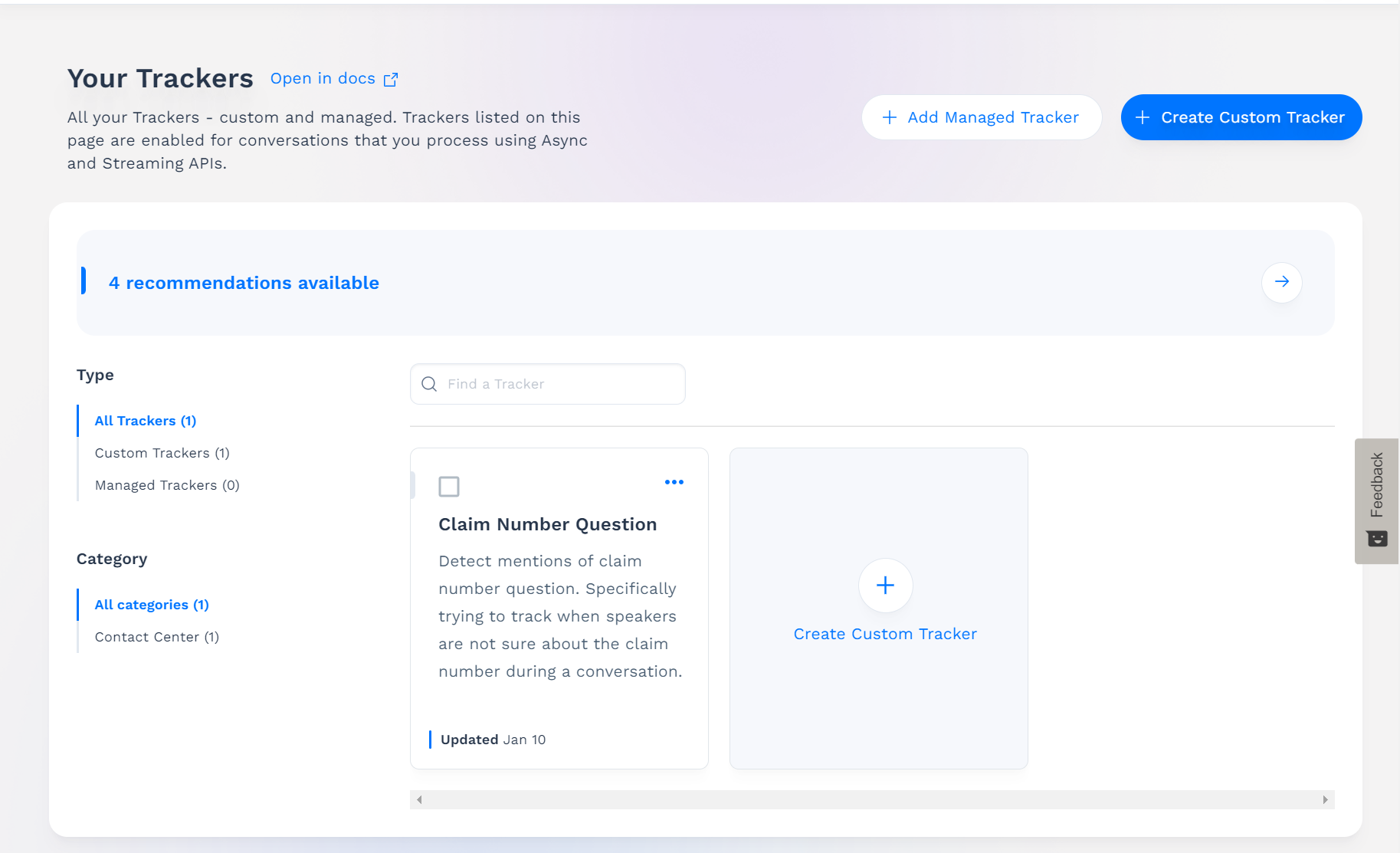
Your Trackers
In addition to existing trackers, you might also have recommendations available. For more information see Recommended trackers.
Step 2. Create custom trackers
Follow these steps to create a custom tracker:
- Click on Create Custom Tracker.
- Click in the Tracker name text box and enter a name for your custom tracker. Choose a name that best depicts the characteristic or event you wish to track in conversations. Required.
- Click in the Description text box and enter a description. Optional.
- Click the Categories drop-down menu and select at least one category from the list, or enter a new category name. Required.
- Click the Languages drop-down and select at least one language from the list. Symbl.ai will apply the tracker only to conversations that have the same language code as the tracker. Required.
- In the Vocabulary text boxes, enter at least five phrases associated with the characteristic or event you want to track. The more phrases you add, the more accurate the tracker will be. When these phrases or similar-intent phrases occur in conversations, Symbl.ai will detect the custom tracker. See Best practices for writing custom tracker vocabulary for more information about curating the best vocabulary for your tracker.
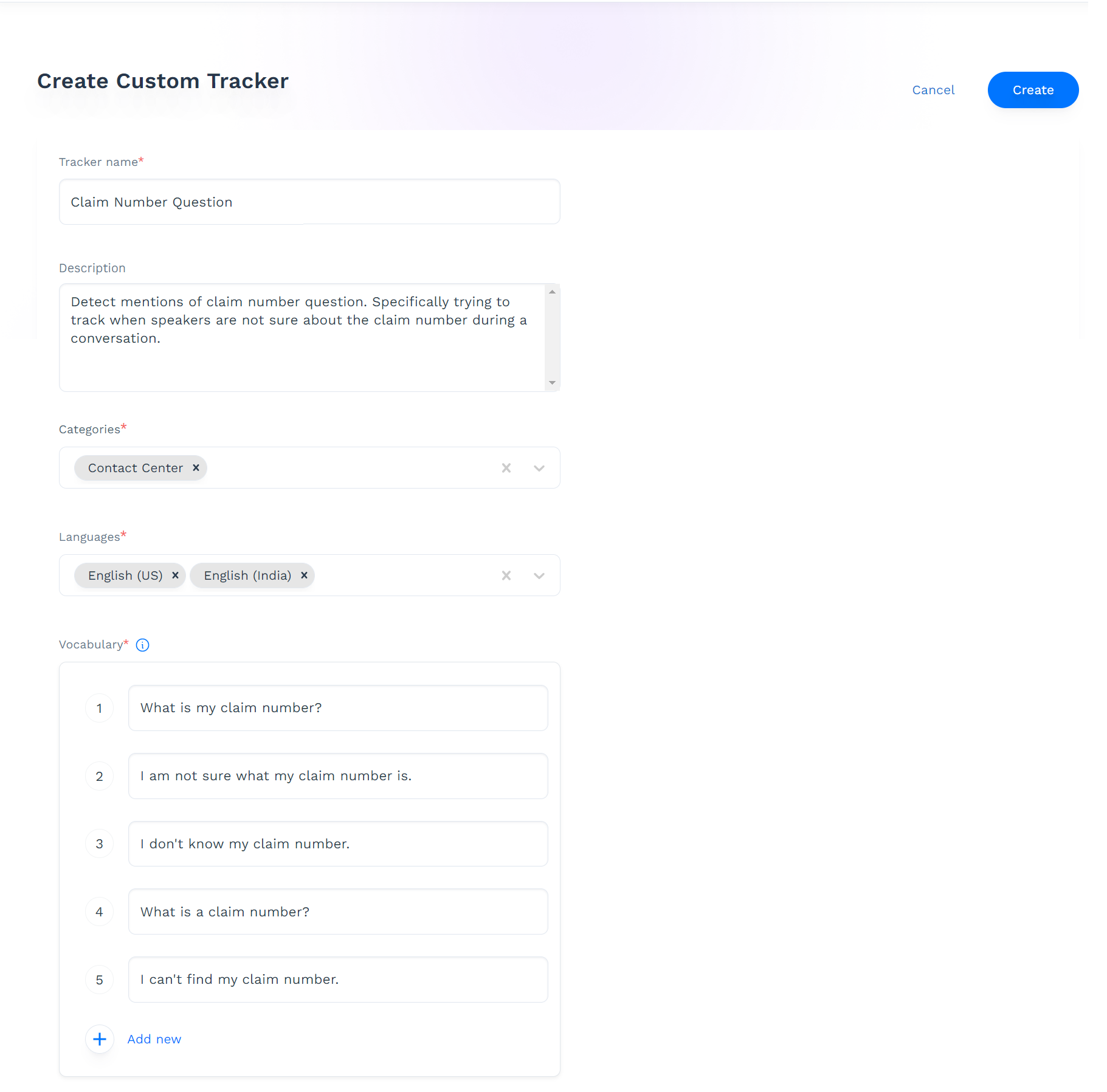
Create Custom Tracker
If there is a managed tracker similar to the custom tracker you are creating, a list of recommended trackers appear on the right side of the page. For more information, see Recommended trackers.
- Click Create.
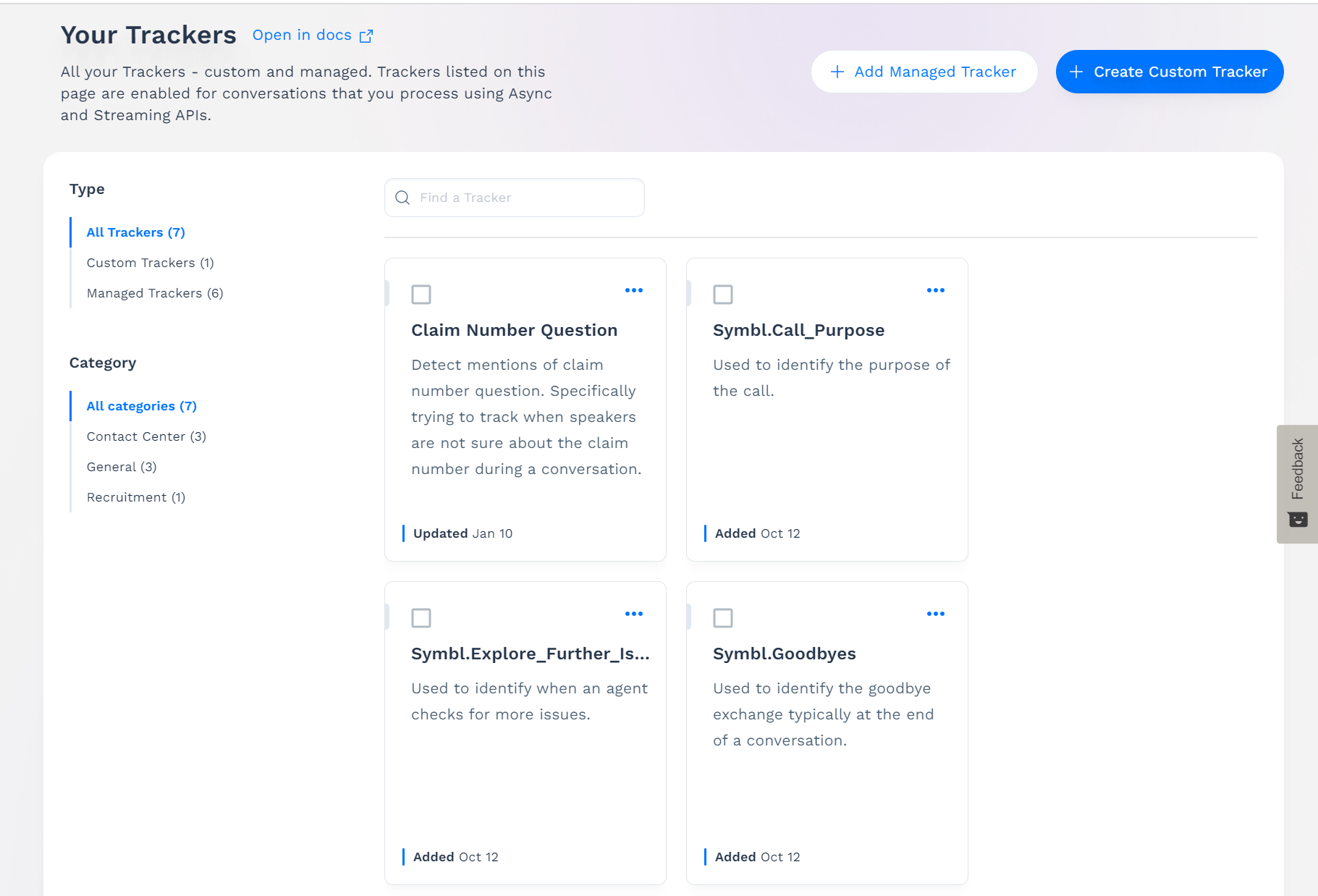
Custom Tracker Added
The custom tracker appears alphabetically in Your Trackers. Along with all trackers listed here, your new custom tracker is automatically detected in all conversations processed after you created the tracker.
Best practices for writing custom tracker vocabulary
When writing Custom Trackers, choose phrases over single keywords. Enter five or more phrases per Custom Tracker.
Try to pack each phrase with keywords. For example, the phrase “subscription fees” is a good practice because both “subscription” and “fees” are keywords.
Try not to add empty words that don't contribute to the meaning. For example, using “Could you please kindly inform me about your subscription fees?” is not a good Trackers phrase. It is too long, and only the last two words contain useful information: “subscription fees”.
Avoid longer sentences, because they might increase the time it takes to detect trackers and can result in false negatives.
Do not use contradicting ideas in a single phrase, or in two separate phrases in the same Tracker. For example, “I used to like chocolate, but not anymore” contains two contradicting ideas. Also, the phrases "I used to like chocolate" and "I don't like chocolate" work against each other if used in the same Tracker.
Note that you can use most punctuation in Trackers vocabulary, but the following special characters are not allowed: percent %, caret ^, asterisk *, parentheses (), and square brackets [].
Step 3. Test the new tracker in API Explorer
When your custom tracker appears in Your Trackers, it is active immediately.
To test your new custom tracker, follow the steps at Getting started with trackers > Open trackers in API Explorer.
Next steps
- Recommended trackers are new Trackers that Symbl.ai suggests to you based on recently processed conversations.
Updated over 2 years ago
