Custom domain
You can add a custom domain to personalize the URL of your Summary UI by injecting your company or brand name into the URL. You can use the Symbl.ai vanity domain of symbl.us for your custom subdomains.
Note
Currently, custom domain is supported for Text and Video Summary UI.
Example
Your Summary UI will have the following URL definition:
https://{customSubdomain}.symbl.us
Here is an example of a Summary UI with custom domain URL:
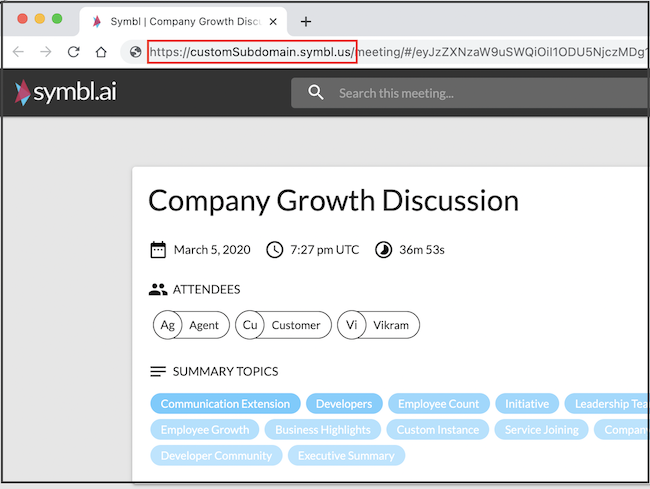
By default, you can register one (1) subdomain per account.
Step 1: Register your Subdomain
To register your custom domain,
-
Log in to the Platform.
-
Go to Pre-Built UIs > Custom Domain.
-
Click Setup with symbl.us.
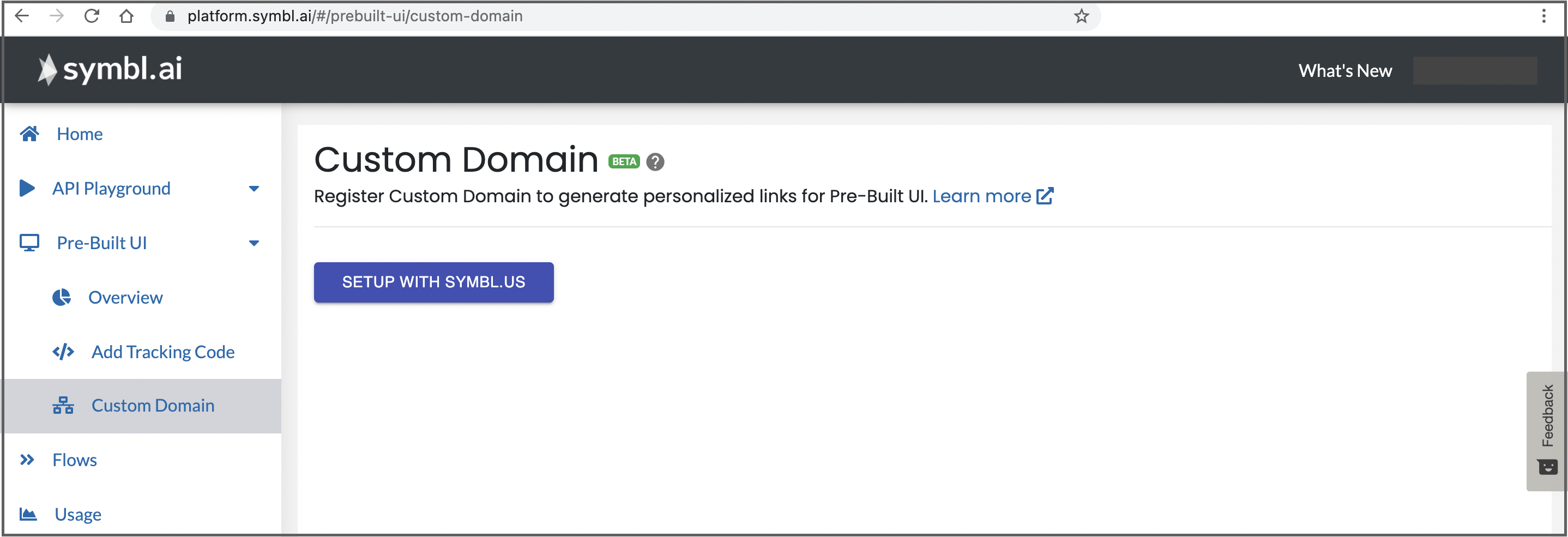
- In Register Custom Domain screen, enter your domain name in the yourbrand text box:

- Click Create Custom Domain.
This registers your custom domain with Symbl.ai.
Step 2: Generate Summary UI
After registering your domain, you can generate the Summary UI, by passing "enableCustomDomain": true” in the response body of Experience API as shown below:
Sample Request
curl --location --request POST 'https://api.symbl.ai/v1/conversations/5293433549750272/experiences' \
--header 'x-api-key: $AUTH_TOKEN' \
--header 'Content-Type: application/json' \
--data-raw '{
"name": "verbose-text-summary",
"enableCustomDomain": true
}'
Request Parameter
| Field | Required | Type | Description |
|---|---|---|---|
enableCustomDomain | Optional | Boolen | Enable generation of personalized URLs for Summary UI. |
Response
Notice the URL that gets generated which contains the custom domain registered in Step 1.
{
"name": "verbose-text-summary",
"url": "https://customSubdomain.symbl.us/meeting/#/eyJzZXNzaW9uSWQiOiI1ODU5NjczMDg1MzEzMDI0IiwidmlkZW9VcmwiOiJodHRwczovL3N0b3JhZ2UuZ29vZ2xlYXBpcy5jb20vcmFtbWVyLXRyYW5zY3JpcHRpb24tYnVja2V0L3NtYWxsLm1wNCJ9?showVideoSummary=true"
}
Updated almost 2 years ago
